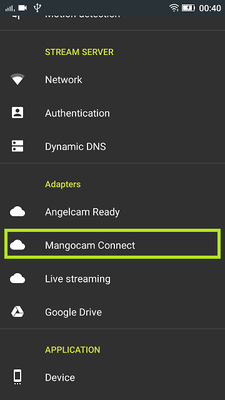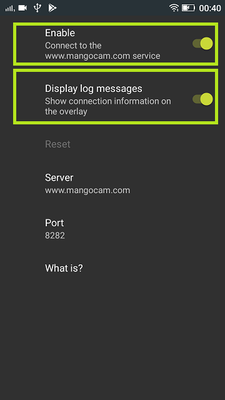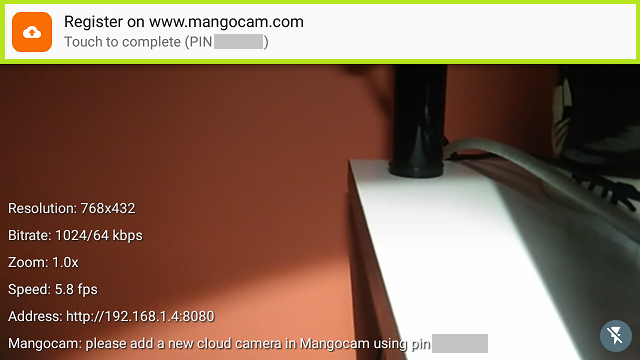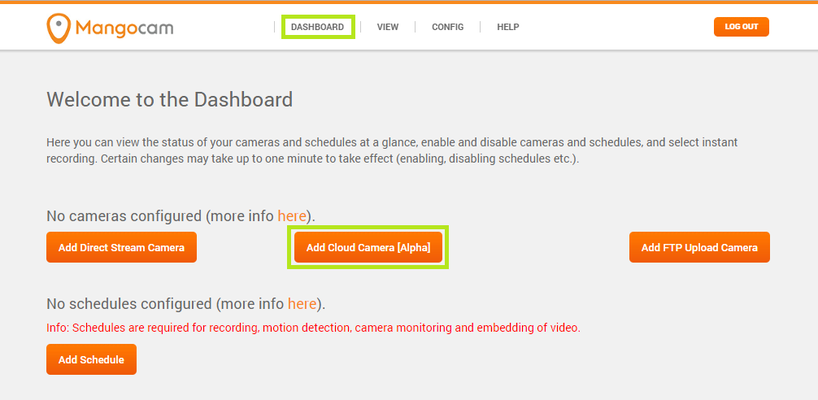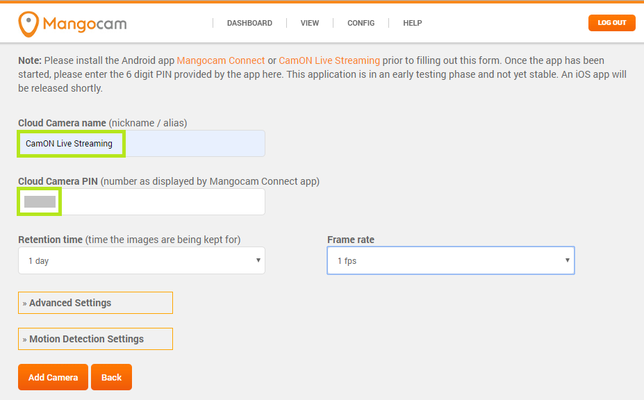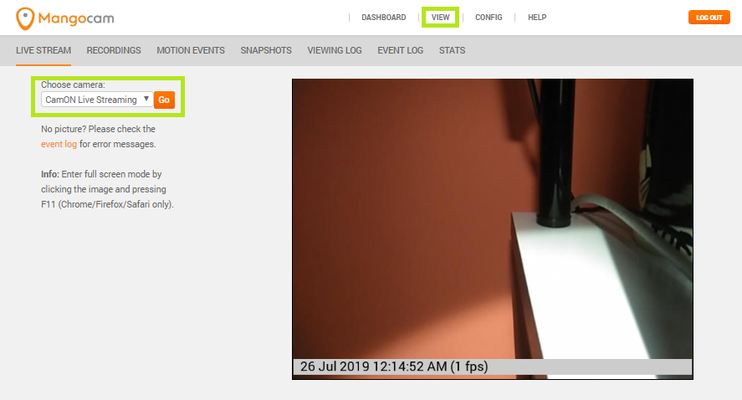By configuring the Mangocam Connect plugin, it is possible to join the Mangocam cloud platform. Mangocam is a world leader in the provision of IP camera cloud recording, hosting and alerting. Allowing you to record surveillance video or watch live from anywhere in the world, at anytime.
Enable the plugin
From Mangocam Connect, enable the plugin and the log messages.
Navigate back to the app’s main screen. A notification will let you know that you should complete the configuration on the Mangocam web site. To add your device to the service, you'll need the shown PIN.
Register your device
If you want to complete the registration from the device, just tap on the notification and you'll get redirected to the Mangocam web site. Anyway, it is much more friendly to use a browser on a PC and navigate to https://www.mangocam.com/login/.
Create an account or just login if you already have one, then, from DASHBOARD, select Add Cloud Camera.
Now give the camera a name, enter the PIN that is shown in the app's notification and finally select Add Camera.
Tip: if you are registering from the device, the PIN is copied to the clipboard and you can just paste it.
At this point your device is added to the service. On the app's main screen, the log message changes to show the new state and an icon lets you know that you are connected to Mangocam.
Note: the address shown on the dashboard is your public address, that most likely differs from the device's address
Done
To verify the connection and watch your camera online, select View, then choose the camera from the drop-down list and finally press Go. The image should be displayed in a while.
Note: the audio is not available since the service uses the MJPEG stream.
Explore what the service is offering you and choose the plan that best matches your needs.
Enjoy your experience!