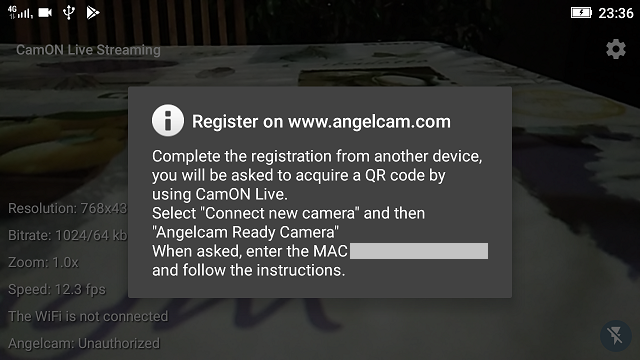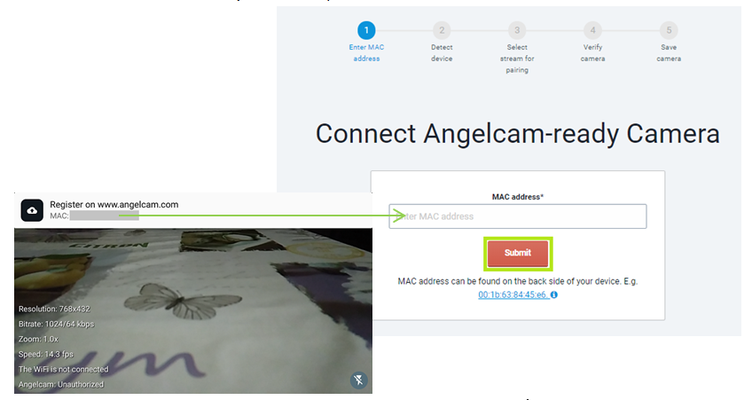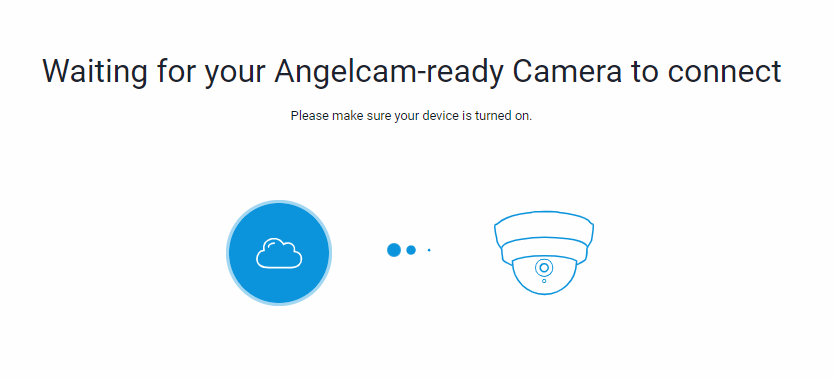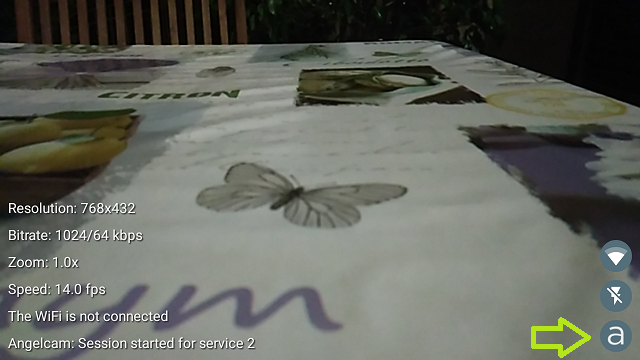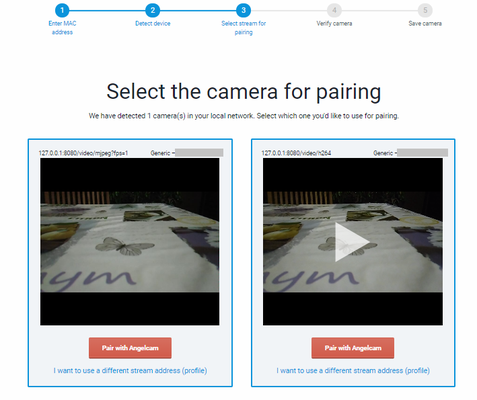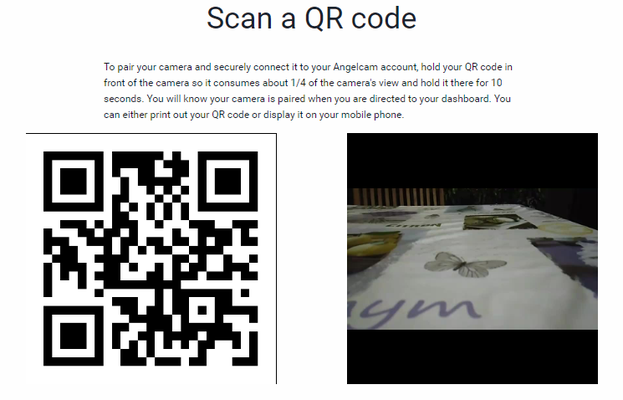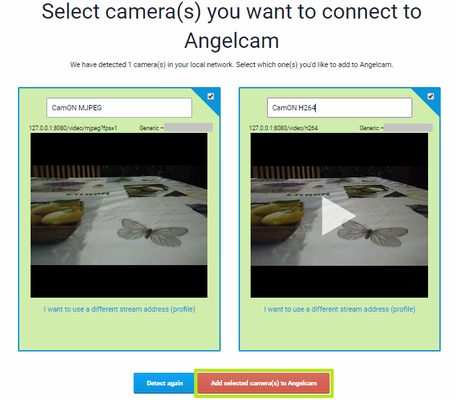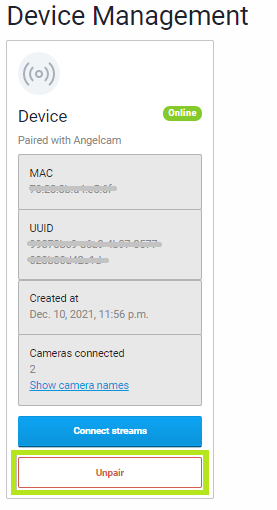The Angelcam Ready plugin allows to connect your device to the Angelcam cloud platform, a powerful and flexible solution to access your cameras remotely and easily share your views with others.
Enable the plugin
From Angelcam Ready, enable the plugin and the log messages.
Navigate back to the app’s main screen. A notification will let you know that you should complete the configuration on the Angelcam web site. The MAC address of your device is also shown.
Please note that the log message is Unauthorized, since the device is not yet enabled to access the service.
To get more details on what to do, just tap on the notification.
Register your device
Navigate to https://www.angelcam.com/ from a PC, not from the device, create an account or just login if you already have one, then select Connect on the Angelcam Connector tab.
Submit the MAC address of your device, shown in the notification.
The Angelcam service will now authorize your device and wait for a new incoming connection.
The app will periodically try to connect to the service. When the operation will succeed, a new icon will shown in the bottom-right corner, to inform that the device joined the service. The log messages show the connection progress.
The Angelcam service will now show the available services that your device exposes. There are two available services:
- MJPEG, video only
- H.264, both audio and video
Select Pair with Angelcam on the H.264 service. The Angelcam service will generate a QR code and will show instructions on how to complete the pairing process.
Follow the instructions and use the device, just putting it in front of the screen, to stream the QR code to the Angelcam service. When the Angelcam service will receive a valid image of the QR code, it will complete the pairing procedure.
It is now possible to select the service(s) to add.
Done
Your device is fully enabled on Angelcam. Explore what the service is offering you and choose the plan that best matches your needs.
Enjoy your experience!
Disconnect a device
If you want to disconnect your device from the service, because you are done or just want to reconnect it later, you need to select Device Management from your account settings, then Unpair on the device's tab.